|
 |
Home - Help - Album - Batch printing
The album module provides an effective way called 'batch printing' to print multiple photos with different sizes of copies. In batch printing, you can select a group of photos, set printing sizes and copies to each photo individually, and through an 'Arrangement' button to lay them on paper compactly for printing in one click. This function saves your time and your paper.
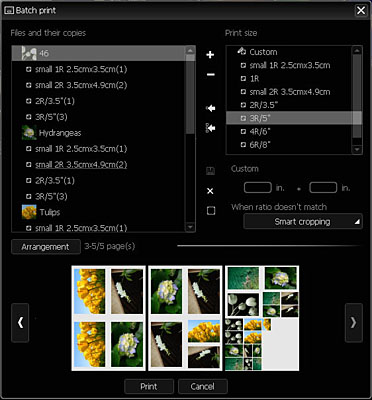
As the figure,
- To add a copy to all photos, select a size from the 'Print size' list and click the button 'Add copies to all photos'.
- To add a copy to a single photo, select the photo from the left 'Files and their copies', select the size from the list on the right, click the button 'add copy to current photo', or double click.
- If nothing is selected in the left list, the double click equals ¡®add copies to all photo¡¯.
- You can add a photo to list or remove a photo or a copy by clicking the ‘+’, ‘-‘buttons.
- Click ‘Arrangement’ to preview the using of paper before print.
- 'Smart cropping' means the program will select a cropping box to avoid objects as possible as it can.
|
|
Copyright 2002-2023,Stepok Image Lab, All rights reserved
|

